School of the Nativity has a new app named School Stream. With the use of the School Stream app you will have relevant information available on your smart phone including all notices, newsletters and classroom updates. Upcoming events are also easily viewed. We encourage all parents (if possible) to download this app to enable information to be shared easily between the school and families.
How to get the School Stream app on your mobile device
- From your mobile device go to the App Store (iPhone/iPad) or Play Store (Android), search for School Stream and download the app to your phone.
- Make sure you agree to push notifications.
- Once School Stream has finished installing, open the app, type your school name into the search then select your school. For more detailed instructions go to schoolstream.com.au/download.
- Are your children attending different schools? Tap the school selector, select add a school, type the school name* into the search then add. Jump between your children’s schools by touching the school name/logo in the top blue bar, or switch schools from the slide-in menu.
*Any additional schools will need to be licensed users of School Stream to appear in the app
Choose what notifications you receive
- Open the School Stream app on your mobile device.
- From the slide-in menu, go to Settings.
- Under Edit/Alerts select My Schools and select your School to open the Notifications page.
- Toggle notifications on or off individually (e.g. Alerts, Events, Newsletters, etc.)
- When you have finished, use the Back button to return to the Settings page, then select Done to return to your School
Return at any time to change the notifications you receive.
Don’t have a smartphone?
Not to worry you can access the Nativity School Stream from any desktop computer or laptop by clicking on the following web link.
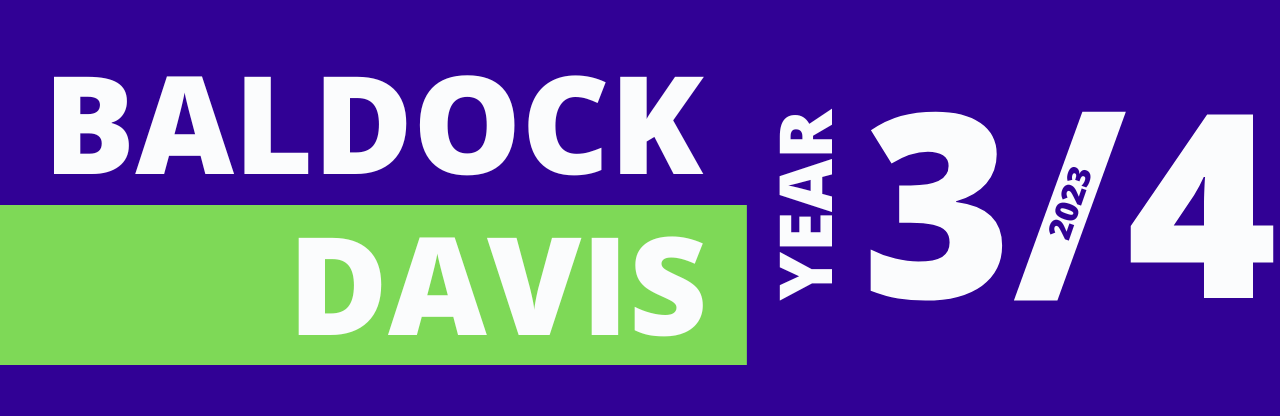


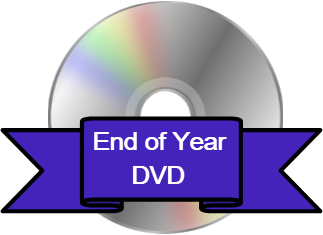
Recent Comments